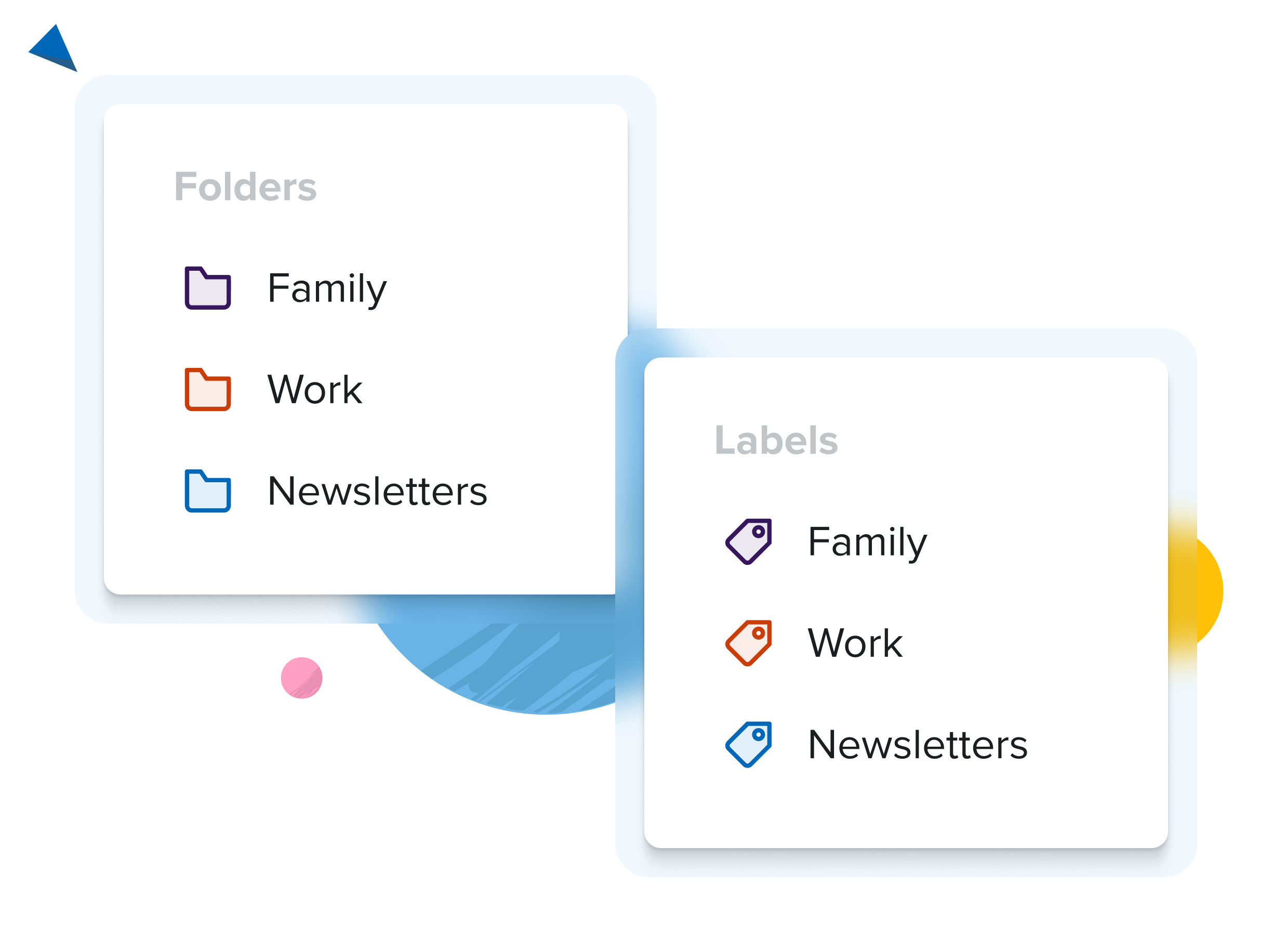
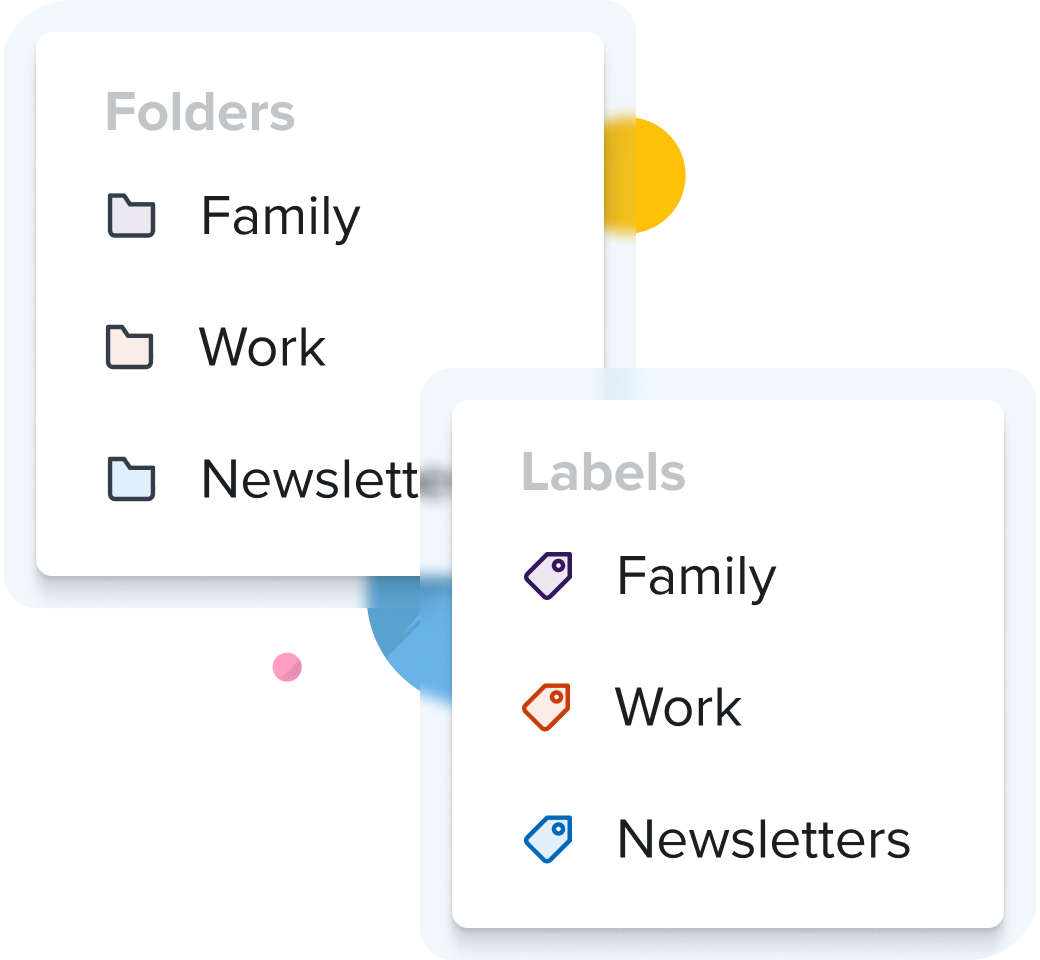
Choose folders or labels
Enjoy the best of both worlds — use labels just like in Gmail, or keep it simple with traditional folders to organize your mail. Choose the system that works for you.
You'll receive 10% off your first year when you join.
A better Gmail alternative that protects your privacy, respects your time, and puts you in control.
Try free for 30 days
No obligation, no credit card required.


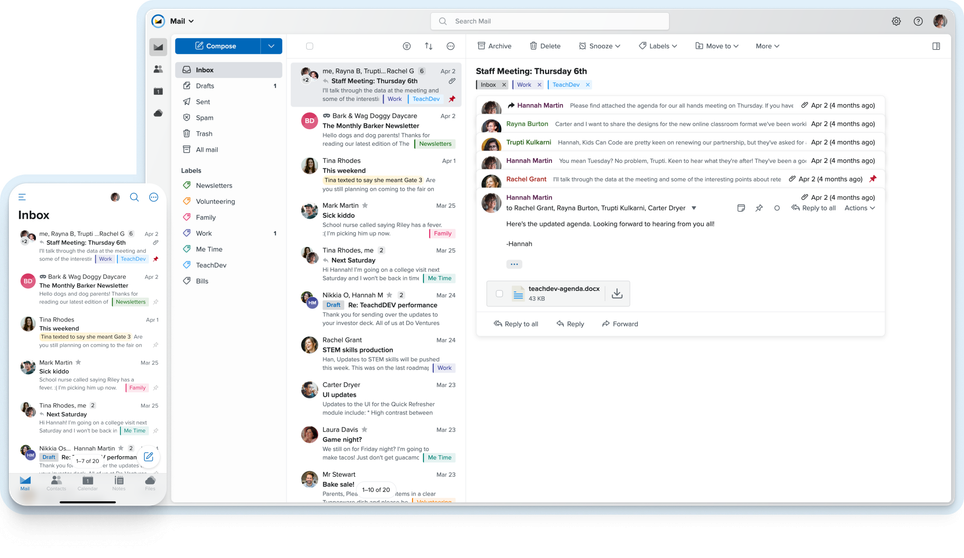
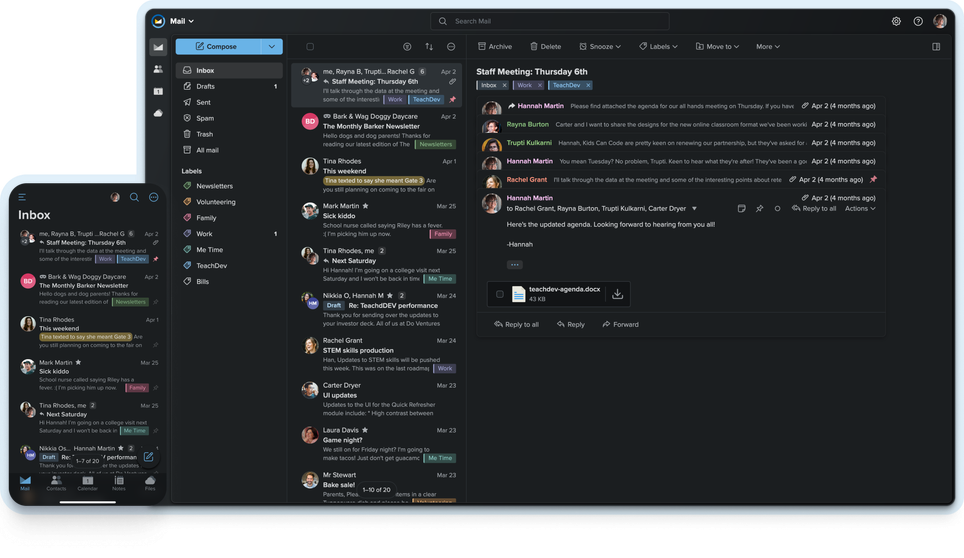
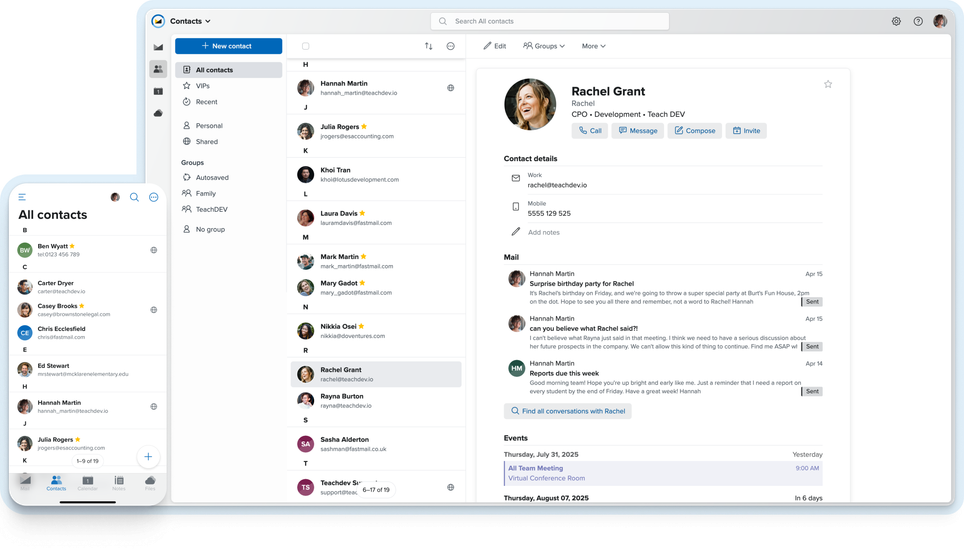
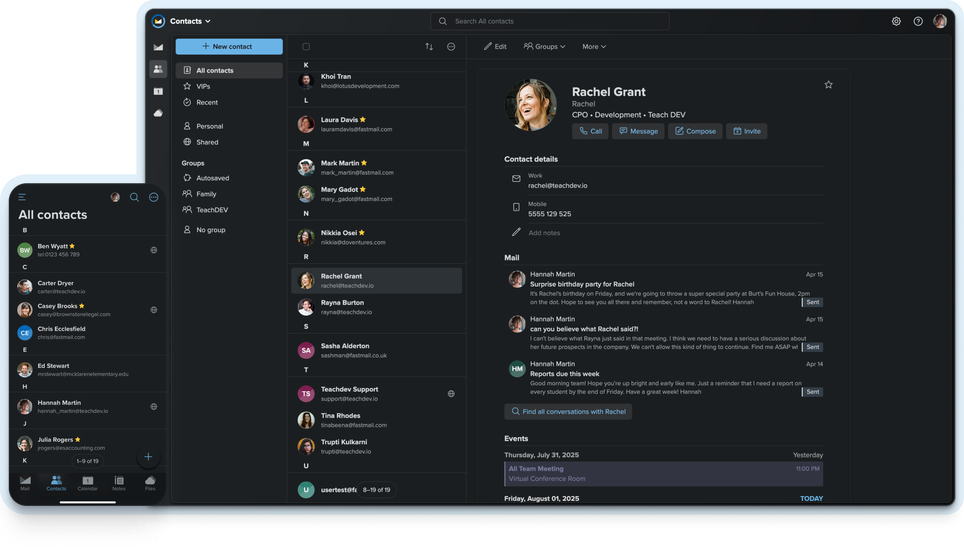
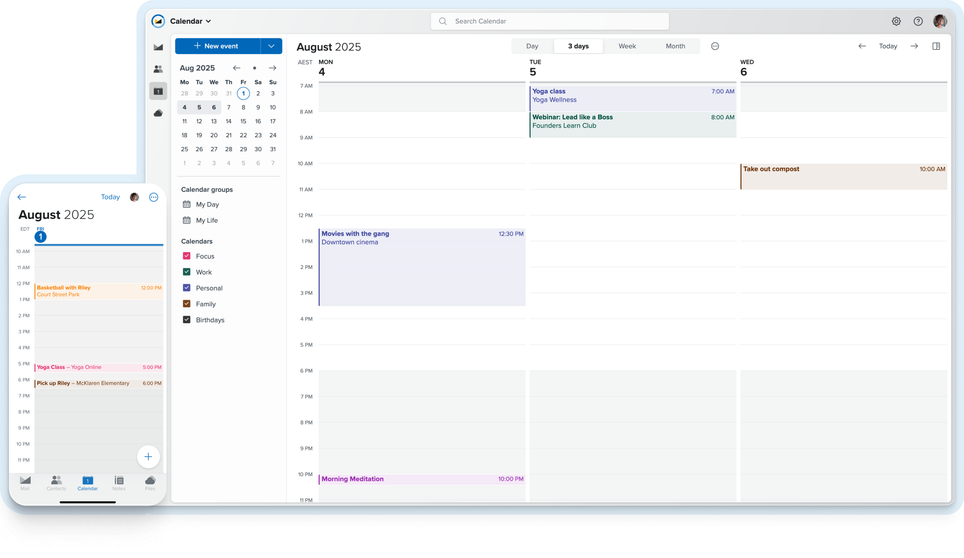
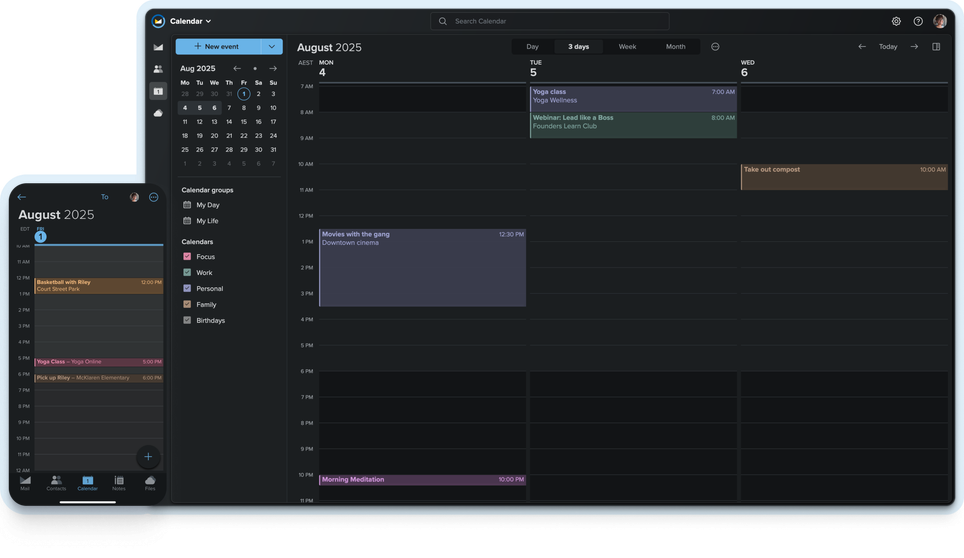
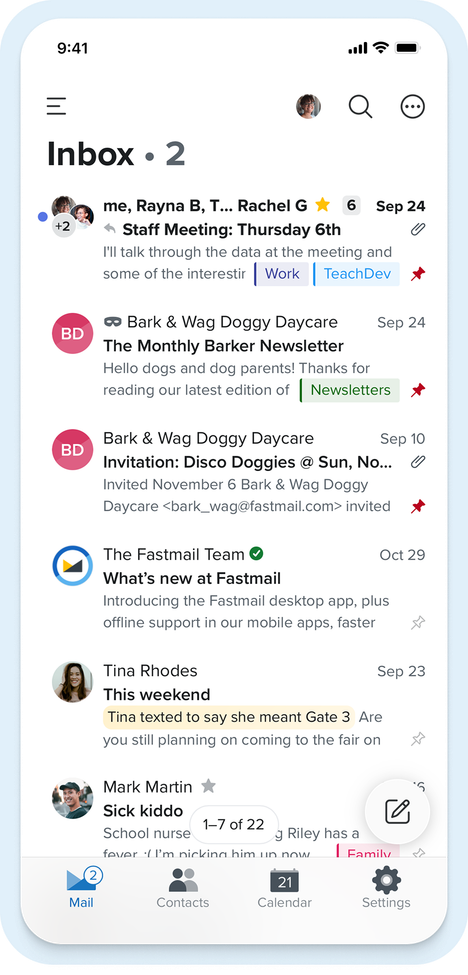
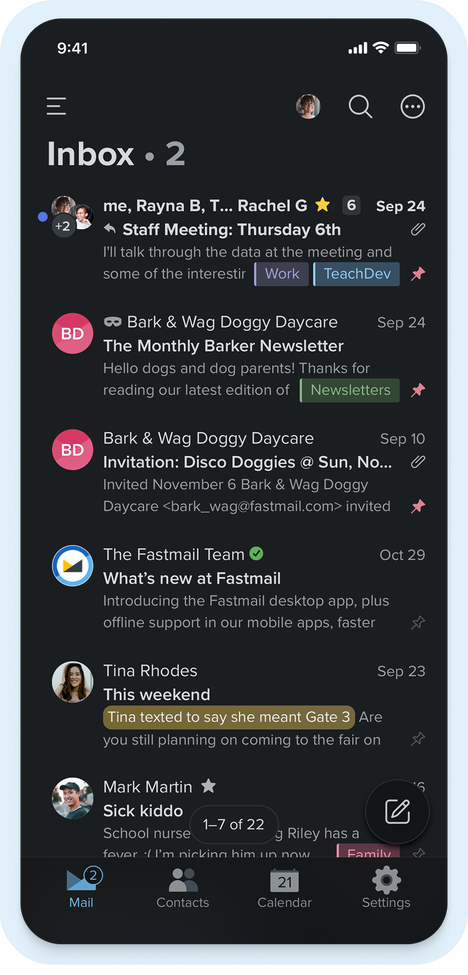
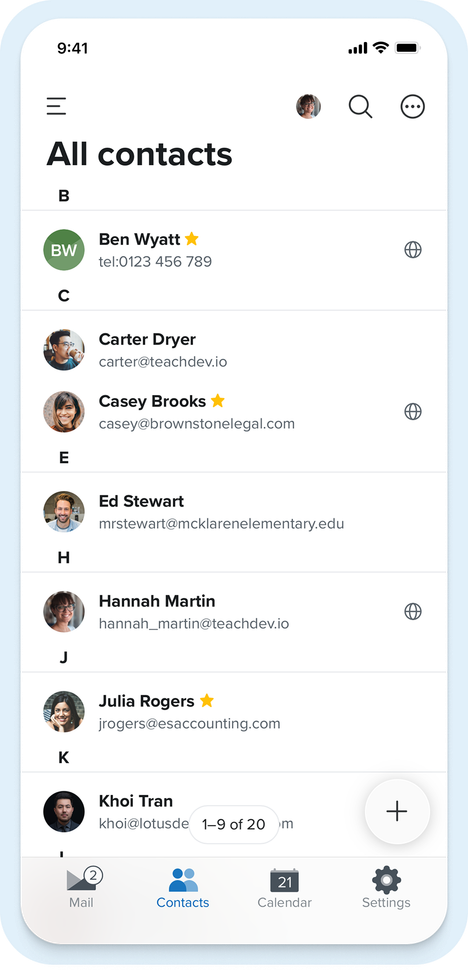
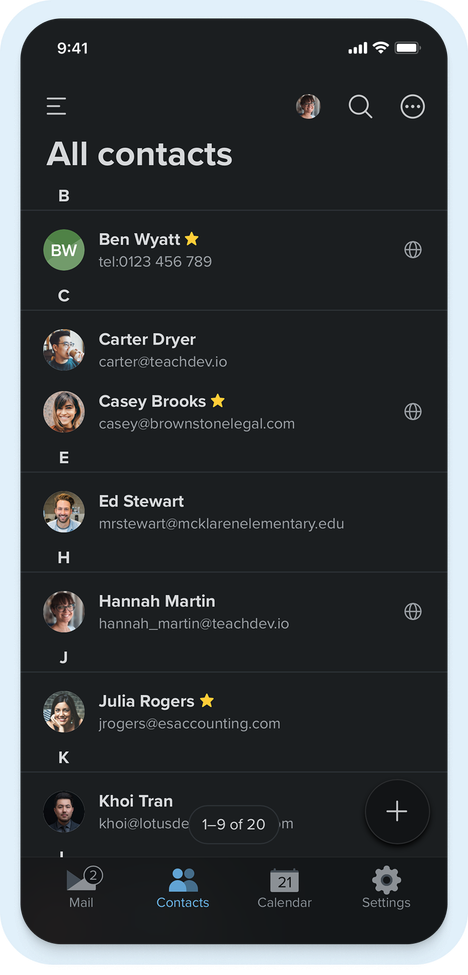
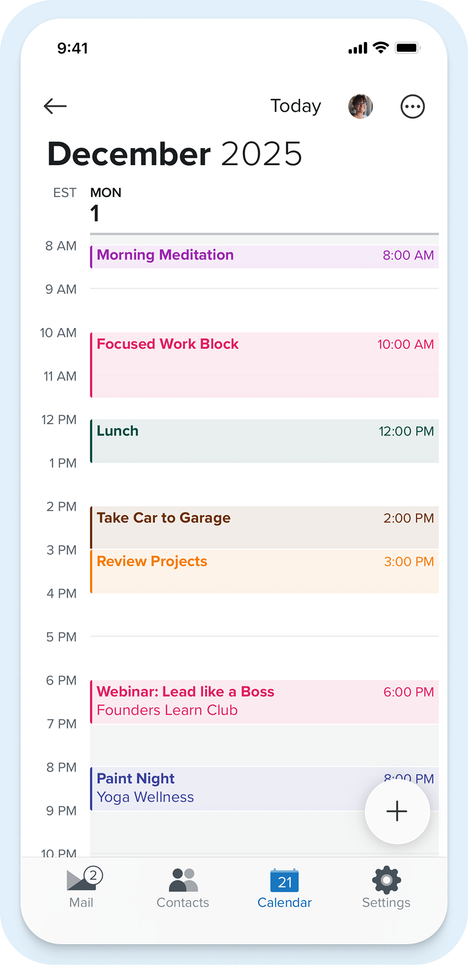
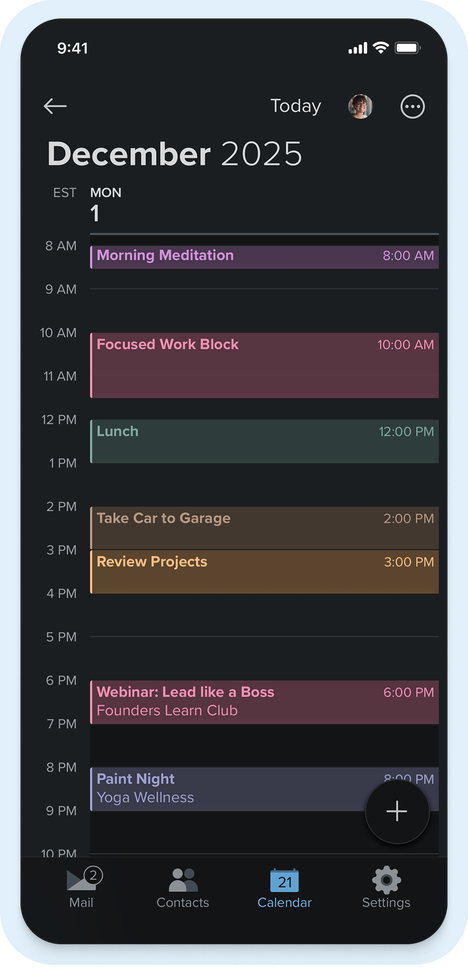
Built for speed, reliability, and delight — no ads, no data mining, no hidden agendas. Plus, get 24/7 support from real people.
All plans include
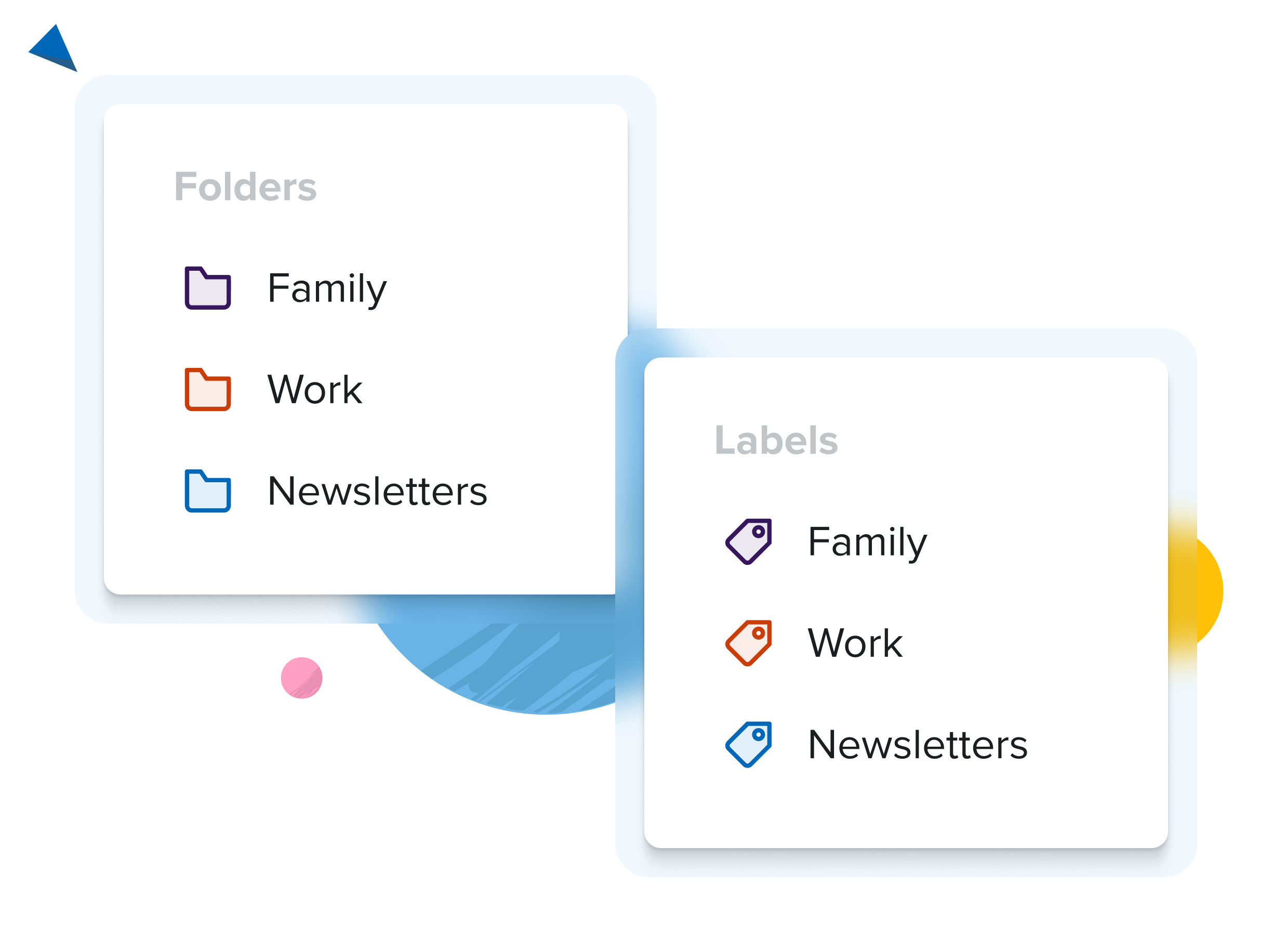
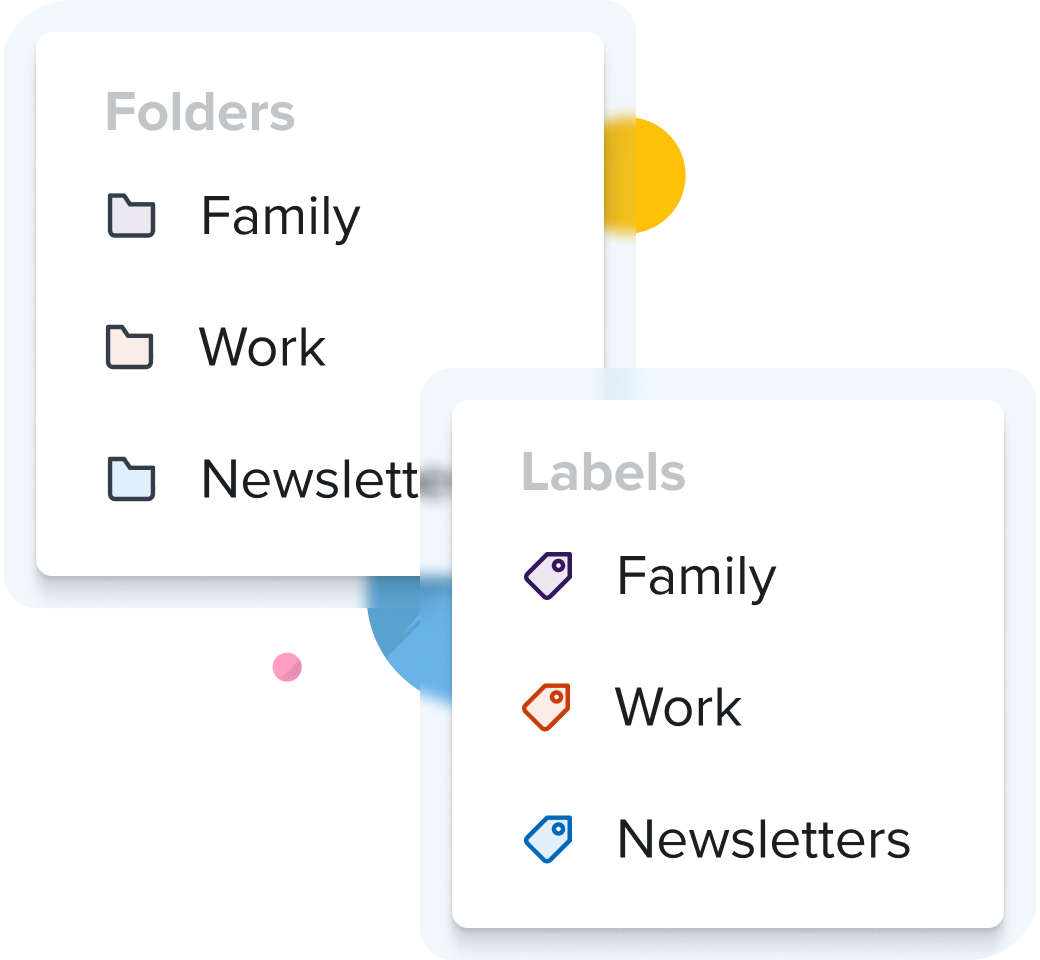
Enjoy the best of both worlds — use labels just like in Gmail, or keep it simple with traditional folders to organize your mail. Choose the system that works for you.
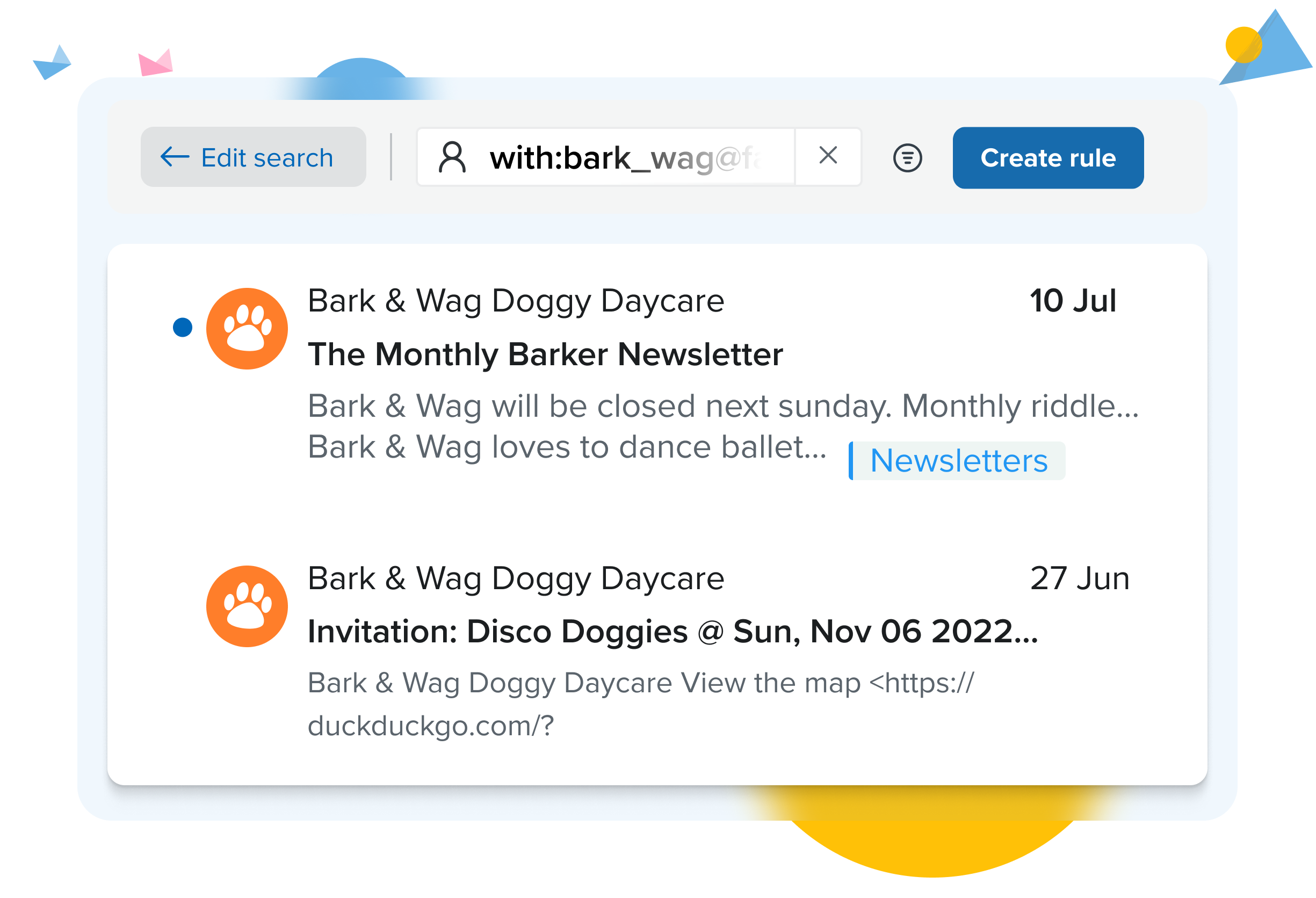
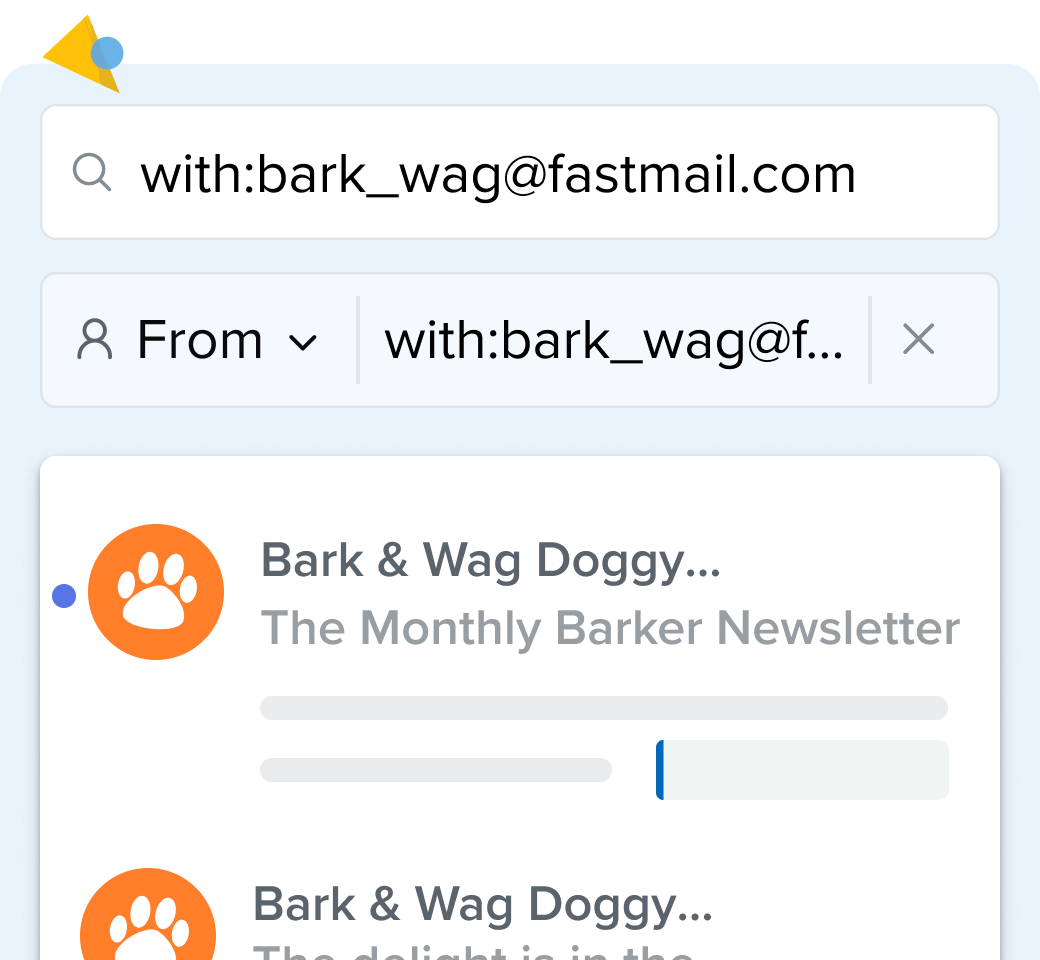
Create rules to sort, file, and forward mail — and import your existing Gmail filters in just a few clicks.
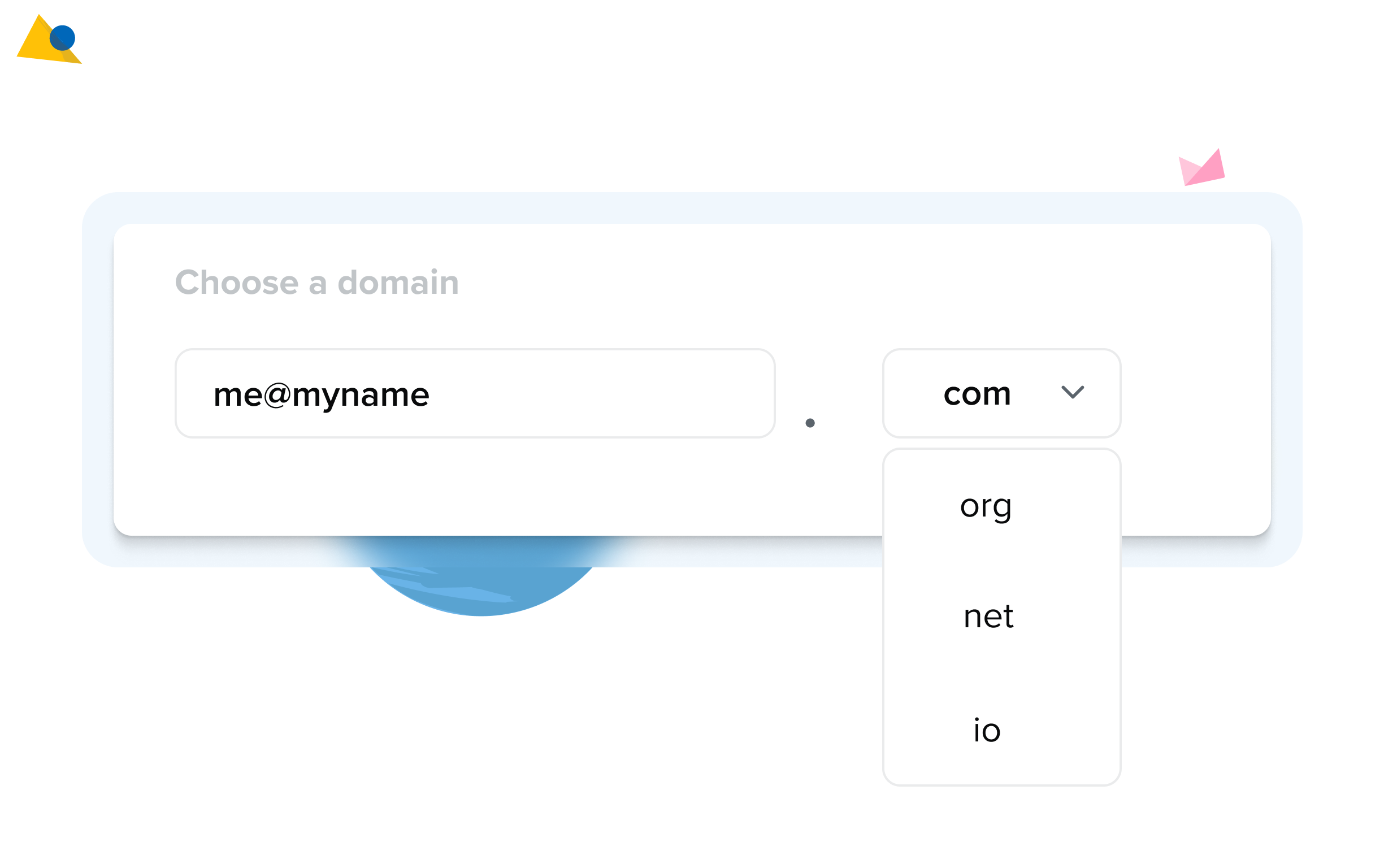
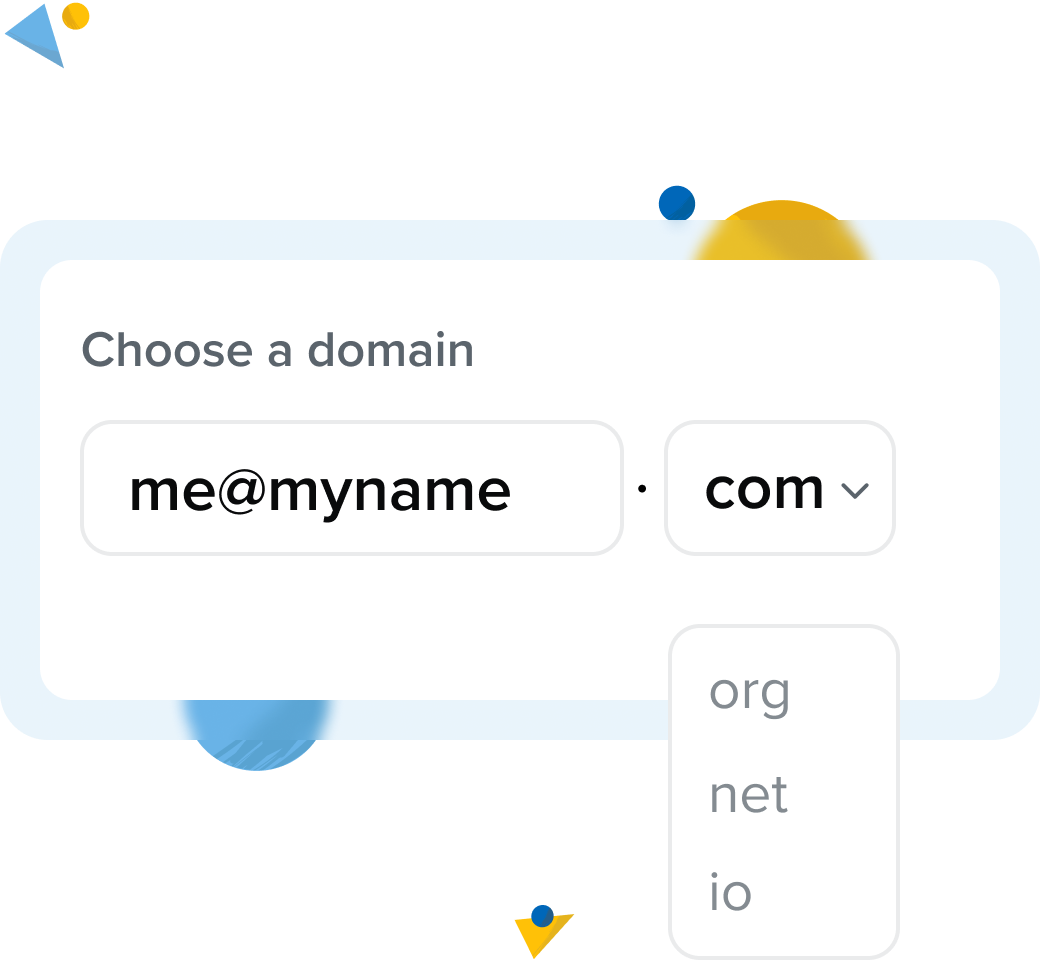
Send from a domain you own (e.g. me@myname.com) to build your brand or manage email for your family or business — all from a single inbox.
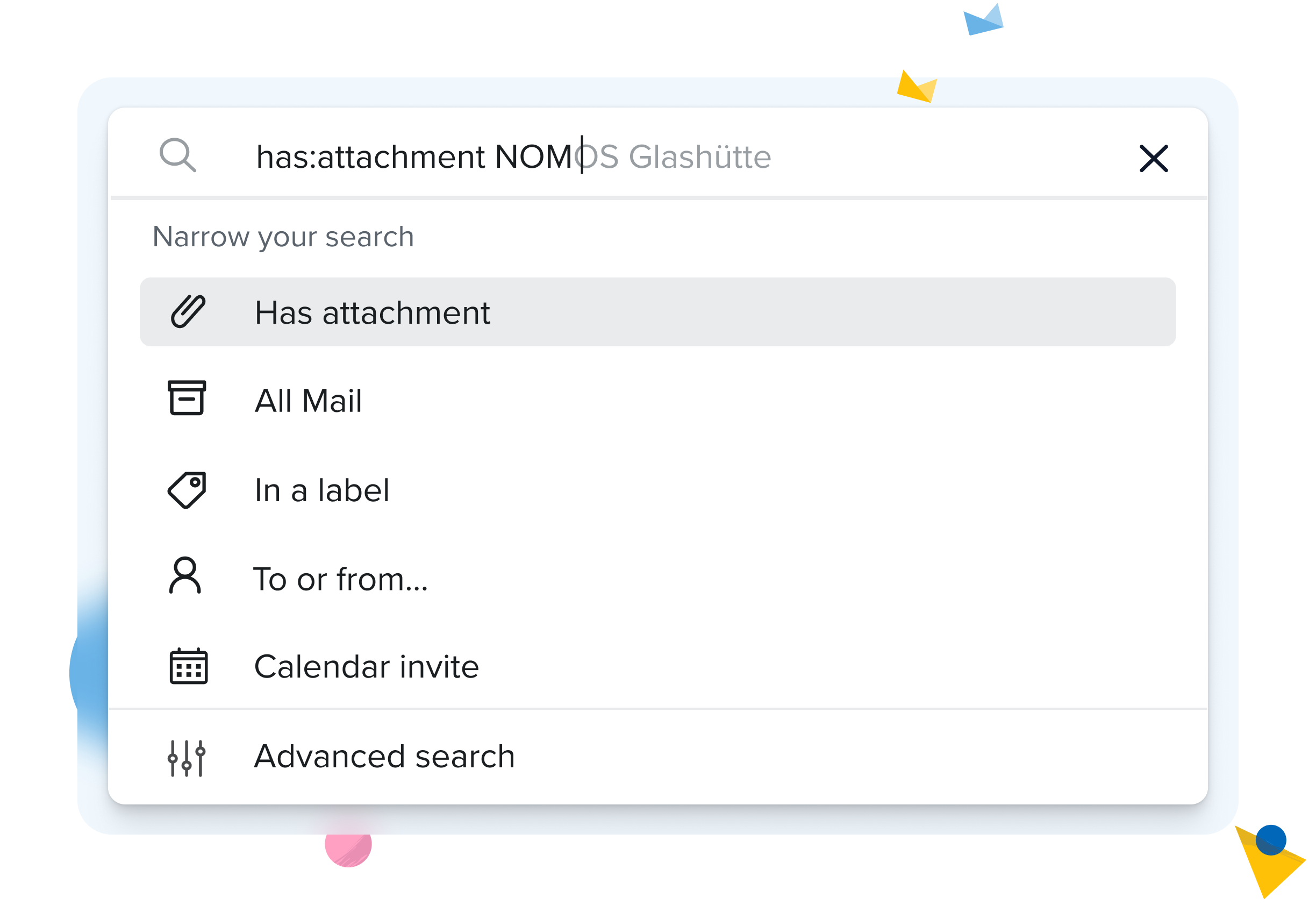
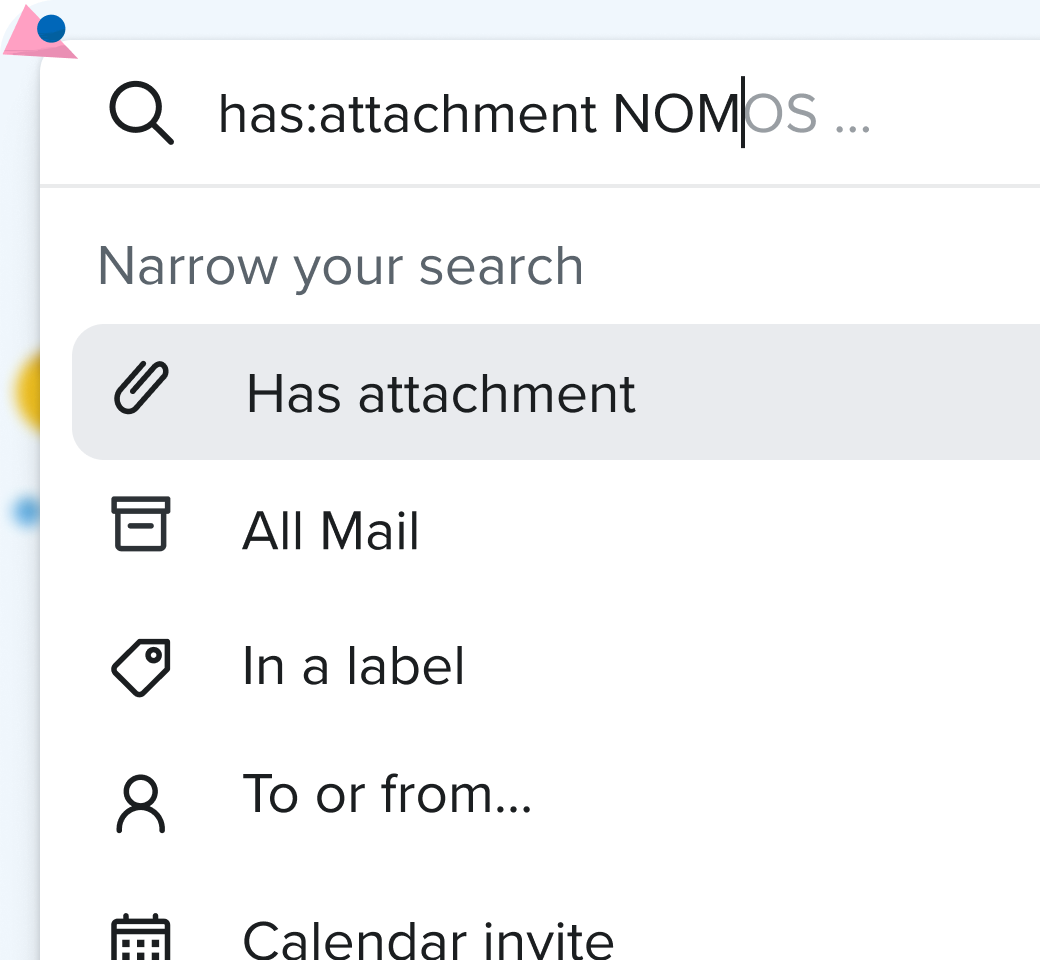
Search is fast, precise, and powerful. Use filters or full-text search to locate any email, and even search inside attachments.
Finally deleted all of my @GoogleWorkspace accounts. Happy to never be contributing a single more dollar to them, and finally giving @Fastmail a try!
Get your data out of the clutches of big tech in minutes.
Our import tool will seamlessly import all your Gmail messages, contacts, and calendar events.
Gmail filters can also be imported in just a few clicks.
Friendly support from real email experts is available 24/7 if you need a helping hand.
You pay us – not with your data, but with a fair price for a better service.
Compare our plans
 |  | |
|---|---|---|
| Plans | From $5 USD per user / month | ‘Free’ isnʼt really free — it costs you your data and privacy |
| Privacy | No ads, no tracking, no split loyalties — we serve only you, our paying customer | Google's primary business is selling highly targeted ads based on all the information they can collect about you |
| Speed | The fastest email money can buy | It needs a progress bar just to open |
| Support | 24/7 fast and expert human support | Limited online help center and community forum |
| Open standards | Fast, secure email built by industry experts supporting open standards (IMAP, CalDAV, JMAP etc.) | Primarily designed for Google services — limited support for open standards |
| App | Full-featured apps for Windows, macOS, Linux, iOS, and Android | No desktop app — designed for browser use, with mobile apps only |
How do I turn on labels?
Fastmail uses folders to organise mail by default, but you can easily switch at any time to organise your messages with labels, which work just like Gmail’s labels do. You’ll find the setting at the bottom of the Settings → Folders screen.
Can I import my filters/rules from Gmail too?
Yes. Here’s how you do it:
mailFilters.xml.Is your search as good as Gmail’s?
Yes. Just like in Gmail we have fast, full text search of all your mail. We can even search inside your attachments. Our powerful autocomplete lets you quickly and intuitively find what you are looking for, or if you’re already a power user you can keep using all the same syntax you know from Gmail.
How’s the spam filtering?
Also pretty great. No spam filtering is perfect, but most of our users tell us we’re doing a damn fine job, often better than they used to see at Gmail. What’s more, we have adaptive filters that learn based on the spam you receive so as you report anything we missed, your filter will keep getting better and better.