LDAP access to address book
Post categories

Founder & CTO
You can now access your FastMail address book via LDAP. Many email programs (eg Outlook, Outlook Express, Thunderbird, etc) support LDAP access for address books.
There are some important caveats with using this:
- The address book is read-only via LDAP, so you can’t make
changes or add addresses to your address book from your email
program - The address book is not cached offline (in theory Thunderbird 2
supports this, but the implementation is currently
broken, it
should be fixed in Thunderbird 3), so it will only work while you
are connected to the Internet
LDAP is most useful for families/businesses that have a large global address book. In these cases, the LDAP address lookup will search the users private address book & and the global address book.
If you understand these limitations, and want to give LDAP a go, here are some quick instructions for setting up LDAP on the most popular email clients:
- Outlook Express - Go to Tools -> Accounts. Click
Add -> Directory Service, then see below - Thunderbird 2 - Go to Tools -> Options. Click
Composition tab, then Addressing sub-tab, click Edit
Directories. Click Add, then see below. - Outlook 2007 - Go to Tools -> Account Settings. Click
Addressbooks tab. Click New then see below.
Once you follow the above steps, you’ll be asked for some information about the LDAP server. You need to enter the following details:
- Server/Host name: ldap.messagingengine.com
- Port: 389 (or 636 for SSL)
- Login: Required (but must be “plain”, not “SPA”)
- Username/Bind DN: cn=[your-username]@[your-domain],dc=User
- Search base/Base DN: dc=AddressBook
Obviously replace [your-username]@[your-domain] with your actual full login name in the above settings (and remove the [ and ] brackets as well, they’re just to make it clearer which bits need some changing), but remember the “cn=” part at the start and the “,dc=User” part on the end.
Here’s some photos for the Outlook Express setup:
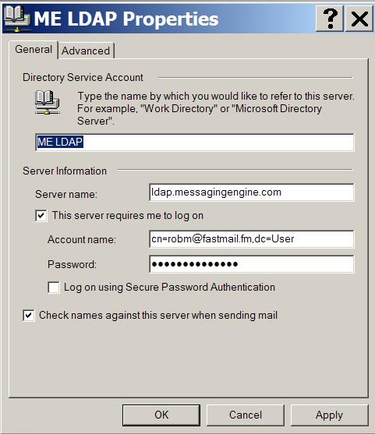
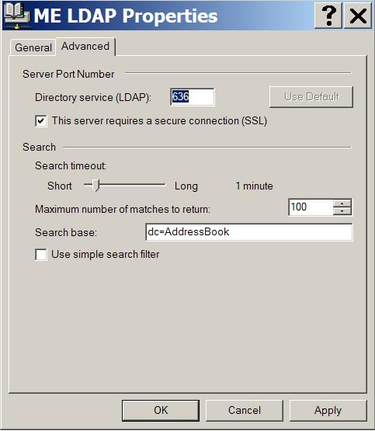
And this is for Thunderbird:
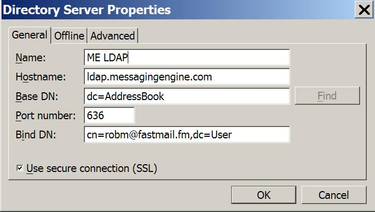
To actually do an address book search via LDAP
- Outlook Express - Go to Tools -> Address Book (or click
Address Book on the main toolbar), then Edit -> Find
People (or click Find People on the toolbar). Select the LDAP
directory from the Look in popup menu. Then use the fields below to
search. To automatically search the LDAP address book when
composing, make sure that when you setup the LDAP account, you
select the Check names against this server when sending email
checkbox on the General tab. Note that any local addresses will
always be matched first. Only names that can’t be matched in your
local address book will use LDAP for the search. - Thunderbird 2 - Go to Tools -> Address Book (or click
Address Book on the main toolbar), select the LDAP address book
from the list at the left. Use the search box at the top right of
the window to search. To automatically search the LDAP address book
when composing, go to Tools -> Options. Click
Composition tab, then Addressing sub-tab. In the Address
Autocompletion section, make sure the Directory Server
checkbox is checked, and make sure you select the LDAP account you
setup above from the popup menu.
If you have any questions, please see our forum or email me at robm@fastmail.fm.
