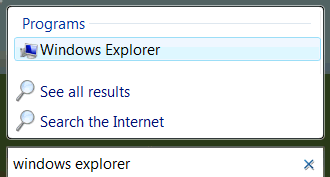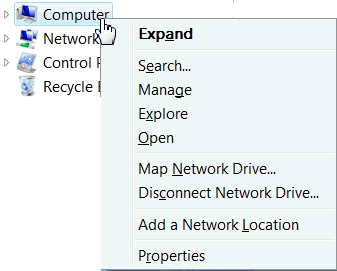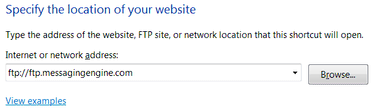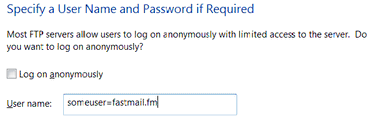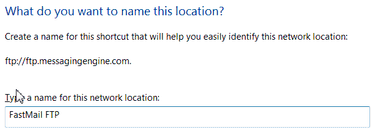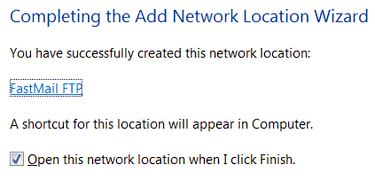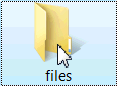Easy access to FTP with Vista
Post categories

In the past, uploading files to the Internet in order to create a website, or to share them with others, required you to sign up with a Web host that supported FTP, and to use a special FTP program. However, if you use FastMail.FM and Windows Vista, you already have everything you need to copy files from your PC to your web site or photo album! Just follow these steps (although Windows XP also provides FTP functionality, we have found it to be buggy, and do not recommend it. In that case, we suggest downloading a dedicated FTP program, or use DAV instead of FTP).
In Windows Vista, click Start, and type ‘Windows Explorer’, then press Enter
Right click on “Computer” on the left of the window, and choose “Add a network location”.
Click Next twice, and then when prompted for the “Internet or network address” type: ftp://ftp.messagingengine.com, and click the Next button
Deselect “logon anonymously”, and then enter your username as follows: username=domain (i.e. replace the ‘@’ with a ‘=’. For instance, if your username is someuser@fastmail.fm, then you would enter: someuser=fastmail.fm. Then click Next
Type any name you like, such as “FastMail FTP” and click Next
Finally, click Finish
Your FTP site will now appear in a new window. Double-click on the folder that contains your username (there will generally only be one folder), and then on the “files” icon to see your files and folders, if you have any.
You can copy and paste files and folders from your hard disk, to your FTP site, in exactly the same way as you would copy them to any other location on your computer, or a network. Once they are on your FTP site, you can use the “Files” link in FastMail.FM to turn your new folder into a website, photo album, password protected file sharing area, or any other of the many applications that FastMail.FM provides.